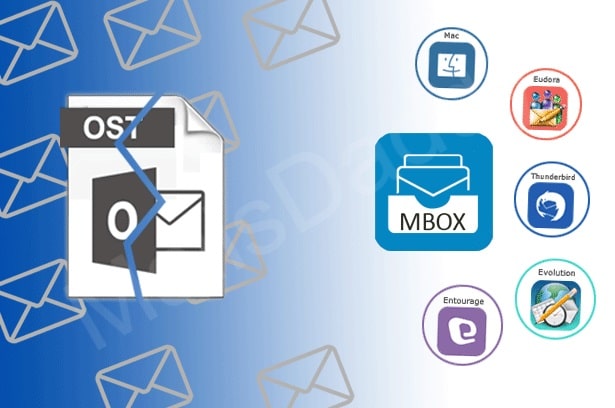Best Approach to Migrate Outlook OST Files to MBOX on Mac
In this digital era, there are various file conversions are taking place. Among many, one standard conversion is OST to MBOX conversion. The biggest reason to migrate Outlook OST files to MBOX is that MBOX files are compatible with multiple email clients. In contrast, Outlook OST files are only compatible with MS Outlook. Also, these files are highly prone to corruption.
So, in order to make this process hassle-free, we will share some best solutions in this article. Though, you can also use OST to PST Converter for Mac for a hassle-free and smooth conversion. Before starting with the process, let us first have a look at some common reasons.
Reasons to Migrate Outlook OST Files to MBOX
Among multiple reasons to export OST emails to MBOX format, below are some common ones.
- MBOX file format is capable of storing large-sized data.
- This file format is supported by multiple email clients like Thunderbird, Apple Mail, Opera Mail, Sea Monkey, Poco Mail, Eudora, etc.
- Its attachments can be saved separately in encrypted form.
- This is a reliable file format as it contains 7-Bit ASCII text.
After knowing the reasons, it is time to move toward the solution part.
How do I Change an OST File to MBOX?
There are two methods to convert OST to MBOX file format. The first is a manual solution and the second is a professional one. To get familiar with both of them, stick to this article till the end.
#1 Manual Solution to Change Outlook OST Files to MBOX
Follow the whole process to migrate Outlook OST files to MBOX on Mac. We will perform this process in three parts, firstly we will convert the OST file to PST. After that, we will import the PST file to thunderbird and then will export those emails in MBOX format. Read all parts till the end, to get an enhanced view of the solutions.
Stage 1: Convert OST File to PST
- Open MS Outlook and click the File> Open & Export option.
- Tap the Import/Export> Export to a file option and click Next.
- Select Outlook Data File (.pst) and press the Next button.
- Check the folders you want to export and click Next.
- Assign a path to save PST files and check the include subfolder checkbox.
- Lastly, click finish, set password, and click OK.
Stage 2: Bring in PST File to Thunderbird
- Open MS Outlook and make it your default program for email.
- Now, launch Mozilla Thunderbird and click Tools> Import option.
- Select Mail and tap on the Next button.
- Click Outlook and hit Next to start the import process.
- On the successful completion of the import process, click the Finish tab.
Stage 3: Export MBOX files from Thunderbird Account
- Open Mozilla Thunderbird on your mac machine.
- Go to inbox and select the email you want to save as an MBOX file.
- Now, drag and drop the email on the desktop.
- Finally, your email will get saved in MBOX format.
Note: The above manual solution to save OST files to MBOX works only for windows users. There is no manual solution for Mac users. So in the later section, we will state the best and most hassle-free technique for Mac. Before moving ahead, let’s quickly go through some downsides of the above method.
Drawbacks of the Manual Solution
- The process is tricky and lengthy for new and non-technical users.
- Users cannot migrate emails without attachments.
- The given process will not work on any other OS other than Windows.
- You cannot remove similar emails during the process.
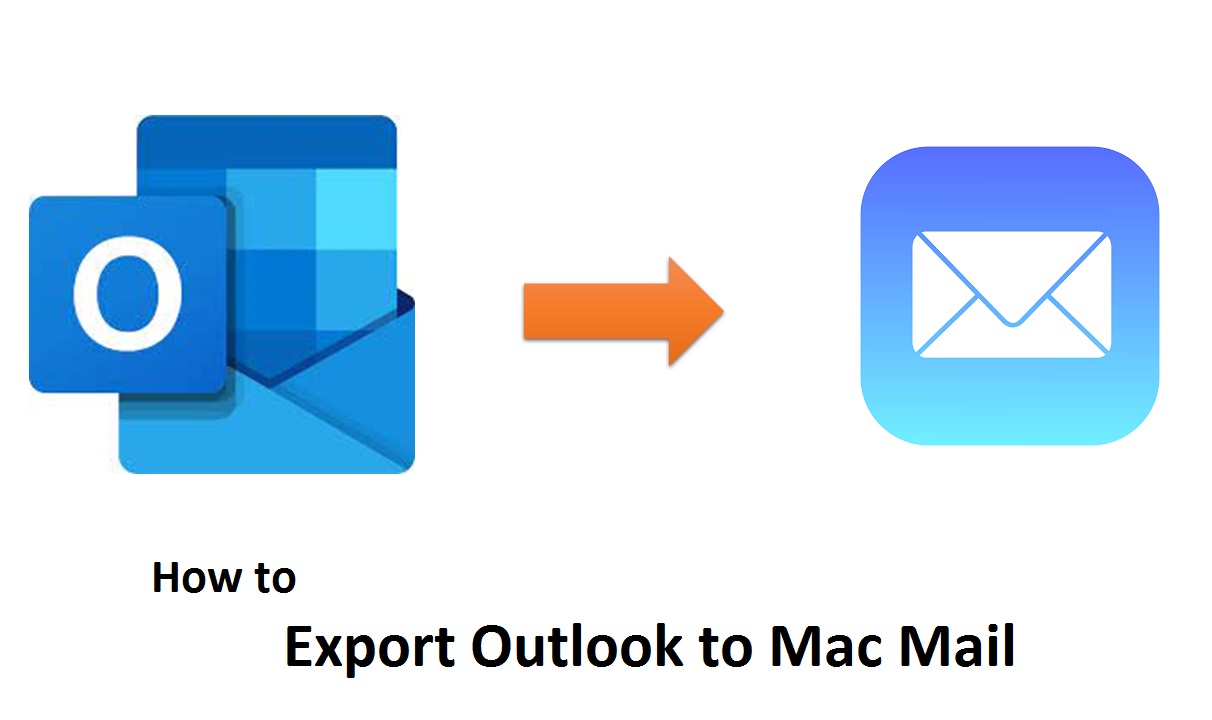
You must be thinking now, what is the best way to eliminate these drawbacks without any hassle. Well, there is no need to worry now, as below we will state the perfect solution for you.
Automated Solution to Export OST Emails to MBOX Format
MacSonik OST to PST Converter is the top-notch solution to migrate Outlook OST files to MBOX. It can also convert OST to PST, EML, PDF, MSG, DOC, and more file formats. This OST Converter is developed with an easy-to-use GUI which makes migration/conversion simpler. Along with that, its inbuilt features add an extra element of support while making conversions/migrations. To know more about this software, go along the below steps.
Steps to Convert OST to MBOX
- Download and Install the MacSonik OST to PST converter.
- Add the OST files which you want to convert by clicking the Browse button.
- In the appeared wizard, tick the required files/folders and go to Next.
- Choose MBOX as the saving format from the dropdown menu.
- At last, define the saving location and click convert to save OST files to MBOX.
Conclusion
In the above article, we have stated the best two methods to migrate Outlook OST Files to MBOX. The first one talks about a manual way to accomplish this conversion process which is dedicated to windows. There is no manual solution for mac users to perform this process. So, we included a professional solution to complete this process in a hassle-free manner.