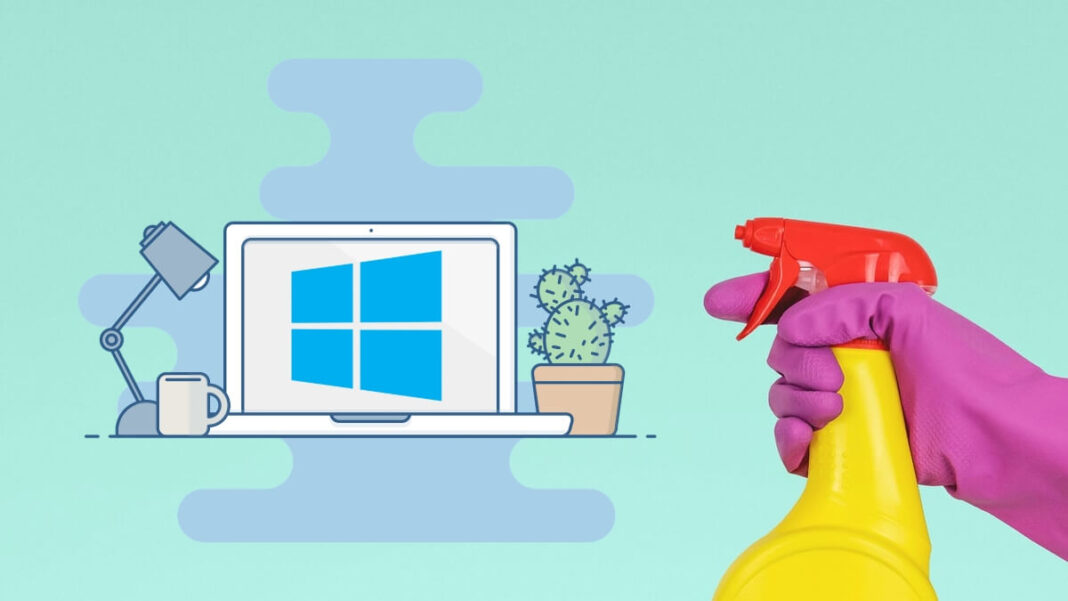Best Free PC Cleaner for Windows 10 or 11
Why need free PC cleaner for Windows 10?
Regardless of the capacity of your hard drive, accumulation of data over time will inevitably lead to running out of space. When a disk reaches its full capacity, the physical labor and time involved in painstakingly deleting junk files and organizing data and programs becomes daunting. Therefore, there is an urgent need for a free PC cleaner for Windows 10.
With cleaning tools, you can:
- Dramatically simplifies the cleaning process. The tool automatically scans and eliminates redundant files, saving you the need to find and clean them individually.
- Ensure system stability. Windows contains a large number of configuration settings, and unintentional deletion can cause the system to crash. Computer cleaning programs have proven to be indispensable for discerning which items are worth deleting and reducing the risk of accidental deletion.
- Increase computer speed. The inevitable accumulation of files on any computer affects performance. With Disk Cleanup, you can get rid of junk files taking up storage space and ultimately get your computer back up to speed.
Does Windows 10 have a PC cleaner?
Windows 10 includes a built-in tool called Disk Cleanup that can help you free up space on your computer by removing unnecessary files. To use it, you can search for “Disk Cleanup” in the Start menu, and it should appear as an option. It allows you to select which types of files you want to delete, such as temporary files, system files, and more.
Unfortunately, the reality remains that your computer may continue to exhibit sluggish behavior even after performing a disk cleanup. Therefore, choosing the best PC cleaner for Windows 10 free becomes a practical solution to tidy up your system and make it faster.
What is the best free PC cleaner for Windows 10?
AOMEI Partition Assistant Standard is an excellent all-round windows disk management software and computer cleaning tool that is not only compatible with Windows 10 but also with various other Windows systems like Windows 11, 8, 8.1, and 7. Carefully designed to enable seamless scanning and eliminate all kinds of clutter, including temporary files and registry files, this tool has proven to be very effective.
With this best free PC cleaner software for Windows 10, you will be able to visualize and selectively delete a range of available junk files. Clean unnecessary files from your Windows 10 computer in just a few clicks.
AOMEI software emerges as an excellent solution for computer space optimization, providing multifunctional tools tailored for different scenarios:
- Scan and remove junk files: As a basic feature, it helps to quickly remove junk and unwanted files, providing a quick and easy way to reclaim valuable space.
- Find and delete large files: Faced with the situation where a large number of unnecessary large files accumulate and occupy disk space, AOMEI Software provides a fast and safe solution. It expertly identifies and eliminates these files, ensuring an efficient space reclamation process.
- Move applications to another drive: To solve the problem of full C drive and low D drive utilization, “App Mover” is the first choice. This feature allows seamless migration of programs from the crowded C drive to the spacious D drive without reinstallation, ensuring optimal space allocation.
How to use this best free PC cleaner for Windows 10 or 11?
Now, let’s have a look at the simple steps to utilize this powerful cleaning tool to clean up junk files from the computer:
Step 1. Install and launch AOMEI Partition Assistant Standard, and then click “Free up” > “PC Cleaner”.
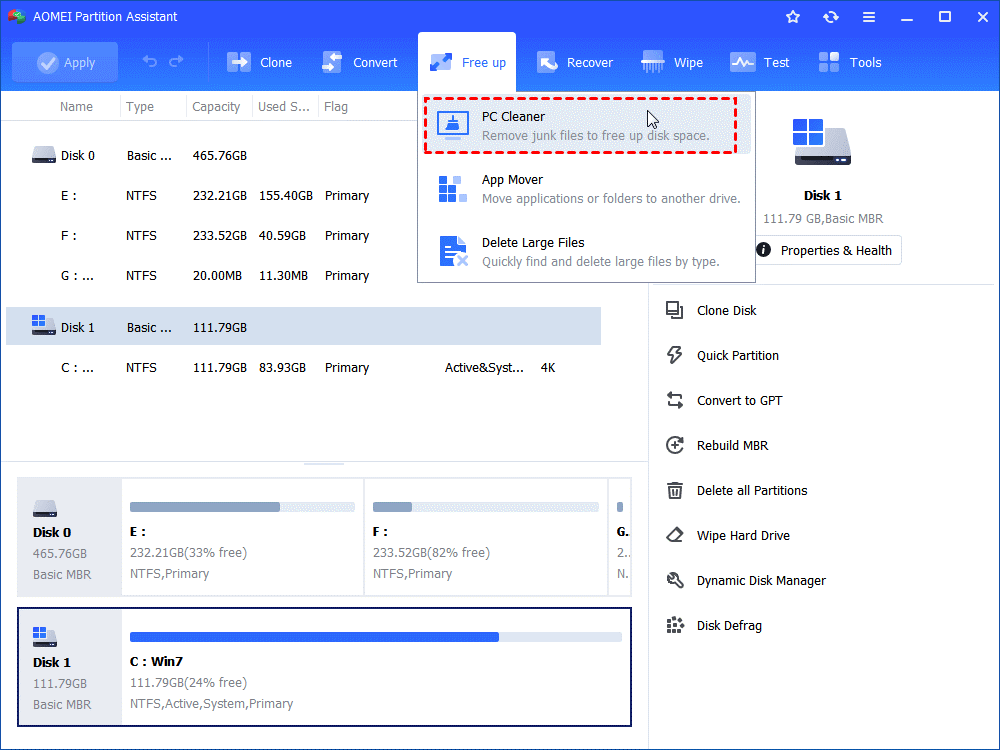
Step 2. In the pop-up window, click “Start Scan” to scan for junk files.
Step 3. After the scan is completed, all kinds of available junk files will be listed. Then, tick the options you want to clean, then click “Clean All” to begin the cleaning process.
Conclusion
In this article, we introduce an excellent free PC cleaner for Windows 10 – AOMEI Partition Assistant Standard. The software is seamlessly compatible with various Windows versions, including Windows 11/10/8/7/XP/Vista. While acknowledging the existence of built-in Windows tools for computer cleaning, AOMEI software goes above and beyond them as shown in our previous discussion.